How to Remove Ads From MIUI 11 in Xiaomi SmartPhones

Looking at how to remove ads in MIUI 11, then use this step by step guide. Disable and turn off ads in Xiaomi smartphones completely without root using this guide.
Xiaomi, without a doubt, offers one of the best value for money smartphones. Xiaomi is known for its aggressive pricing, and it is one the reason why it has been so much popular among users.
The hardware specifications are, without a doubt one of the best considering the prices you have to pay.
But when it comes to the software front, it comes with MIUI. No doubt MIUI is super packed with features but annoys users are the amount of bloatware it has, and the ads are obnoxious.
Well, no one likes ads, particularly in their smartphones. Moreover, it hinders the user experience. But after facing backlash from the customers, they now allow users to disable ads in MIUI.
Unfortunately, disabling ads is not straight forward as we have liked. There is no particular on click option that could disable ads in everywhere in your Xiaomi smartphone.
But we got your back, and you can use this step by step guide to get rid of ads in MIUI. And the best part is that you can disable ads in MIUI without root. So let's get started.
How To Disable Ads in Xiaomi Devices Running MIUI
Learn how to disable ads in MIUI 11 with this step by step guide. To completely remove ads from MIUI 11 follow these steps. Let's get started.
1. Revoke "msa” App Authorization
The first and most important thing you need to do is revoke device authorization for the msa app. MSA is responsible for collecting data and pushing ads on the Xiaomi smartphone.
To revoke an authorization, follow the steps:
1. Open the Settings.
2. Now head over to Password and security.
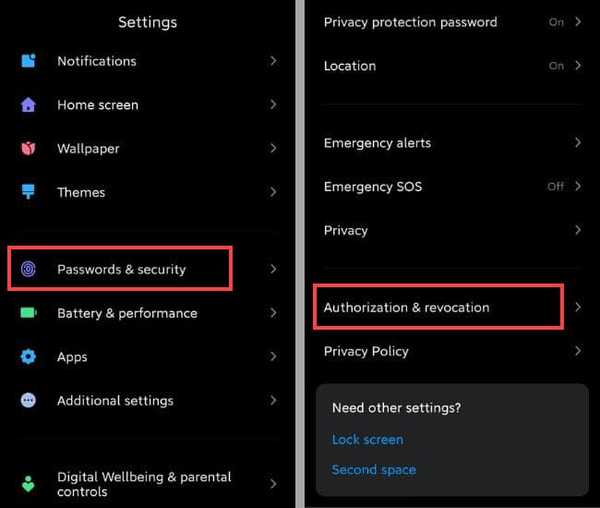
3. Open Authorization and revocation and disable the toggle for "msa".
4. As soon as you toggle the "msa", it will ask for confirmation. Now wait for 10 seconds and click Revoke.
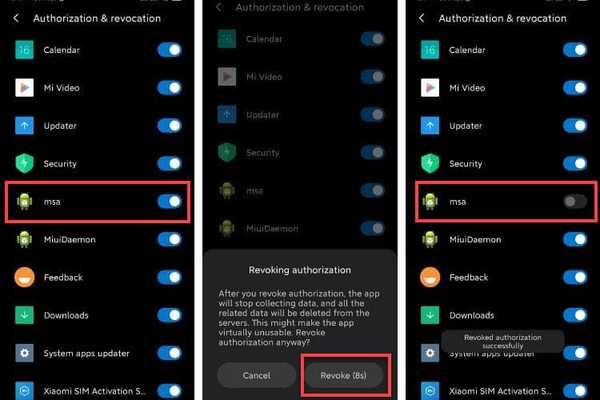
2. Revoke “GetApps” Authorization
Now follow the same above procedure and in the Authorization and revocation section, disable authorization for GetApps.
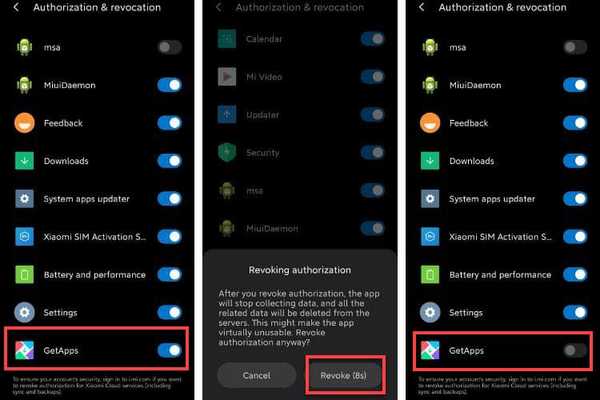
Read: How To Download Instagram Videos and Photos on Android
3. Stop Targeted Ads
The next step is to stop Xiaomi from showing targeted ads based on our behavioural data and personal information.
To turn off ad personalization follow these steps:
1. Open Settings and then Password and Security.
2. Now open Privacy and then Ad Services.
![Change Personalized Ads Settings]../(images/change-personalized-ads-settings.jpg)
3. Now toggle off the personalized ad recommendations.
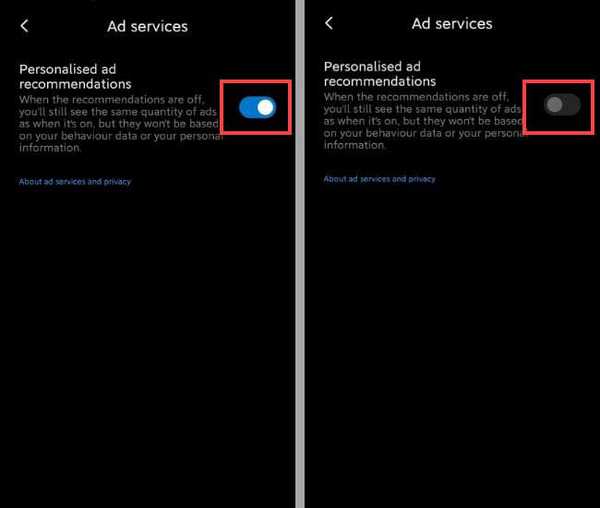
4. Disable Ads in Xiaomi Default Apps
Now toggle off msa does not turn off ads in several Xiaomi apps. So, you need to turn off ads in individual apps.
Follow the following steps to get rid of advertisements in Xiaomi apps.
Mi File Manager
1. Open File Manager
2. Now tap on the hamburger icon on the top left side and then click Settings.
3. In the Settings screen, tap About.
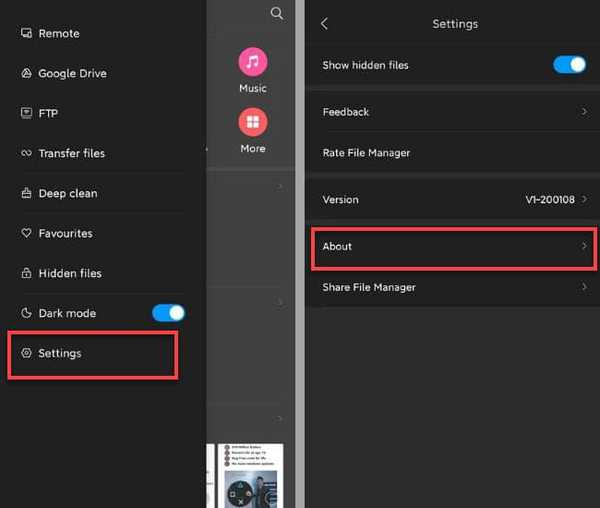
4. Now toggle off Recommendations.
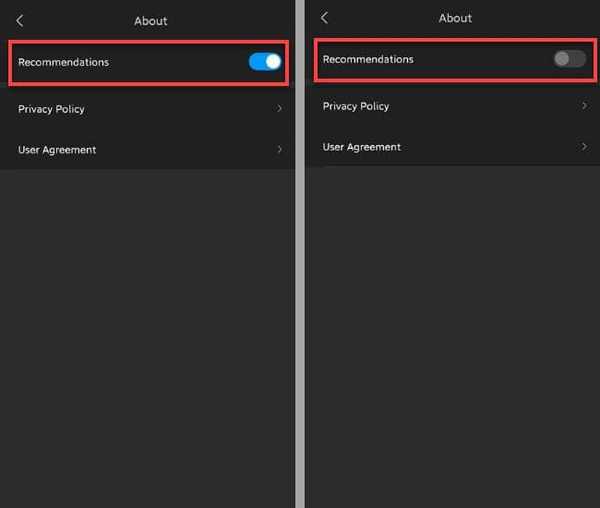
Now you are done removing ads in MIUI File Manager.
Mi Security App
1. Open Security.
2. Then tap on the gear icon on the top right side.
3. Now toggle off Recommendations.
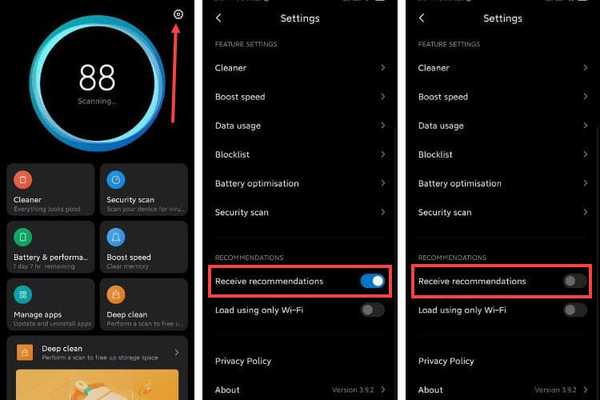
4. Now on the same screen, tap Cleaner.
5. In the cleaner screen, toggle off Recommendations.
Mi Browser
1. Open Mi Browser.
2. Now tap the hamburger icon on the top right side.
3. Tap on the Gear icon, as shown in the screenshot.
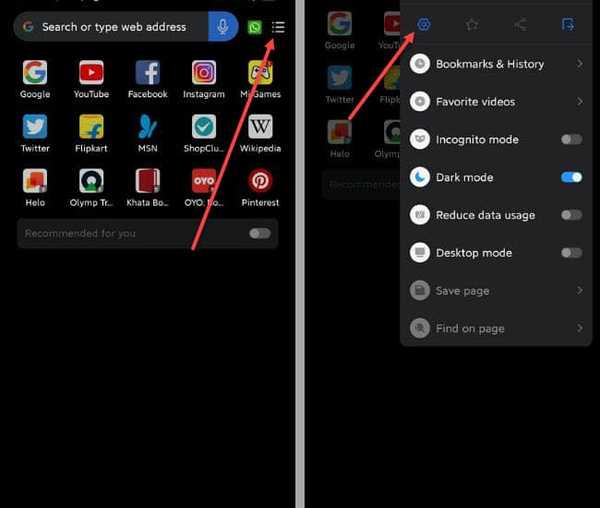
4. Now you can toggle off Content Feed to disable ridiculous video suggestions and promotional content on the browser home page.
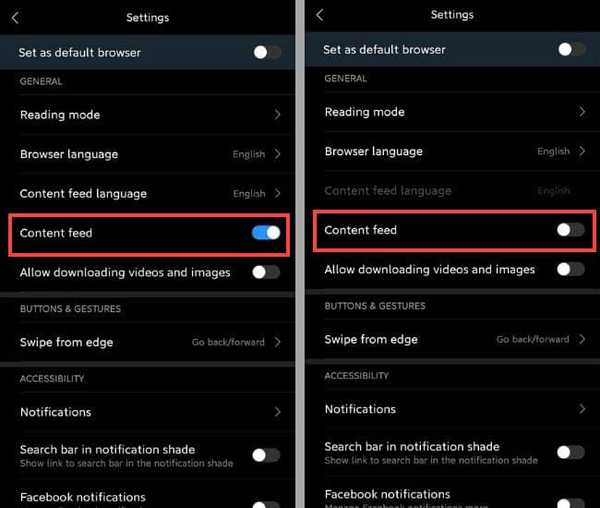
5. Next, tap the Advanced option.
6. Now inside the advanced screen, toggle off show ads.
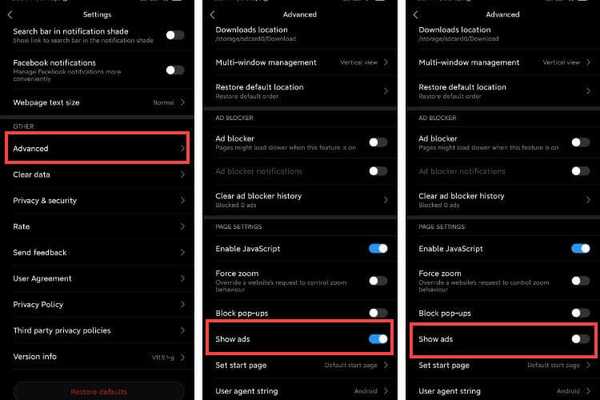
7. Head back one step, i.e., Brower setting page and tap Privacy and security.
8. Here toggle off personalized services.
![Stop Targeted Ads Service]../(images/browser-personalized-recommendations.jpg)
Mi Downloads
1. Open Downloads.
2. Now tap on the three dots at the top right-hand side.
3. Tap Settings.
4. In the settings screen, toggle off Show recommended content.
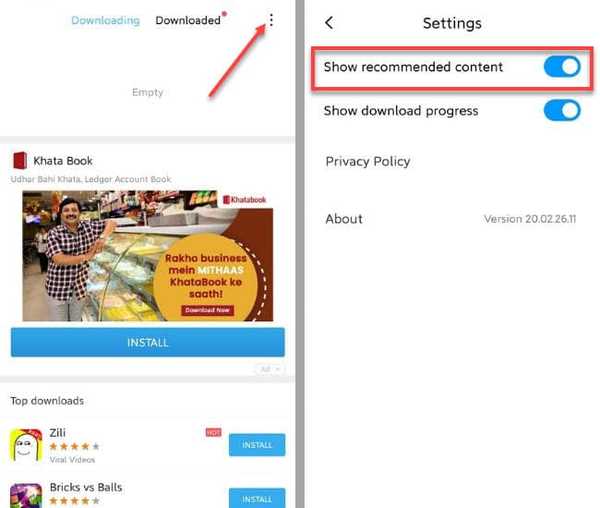
5. Now tap OK on the confirmation screen.
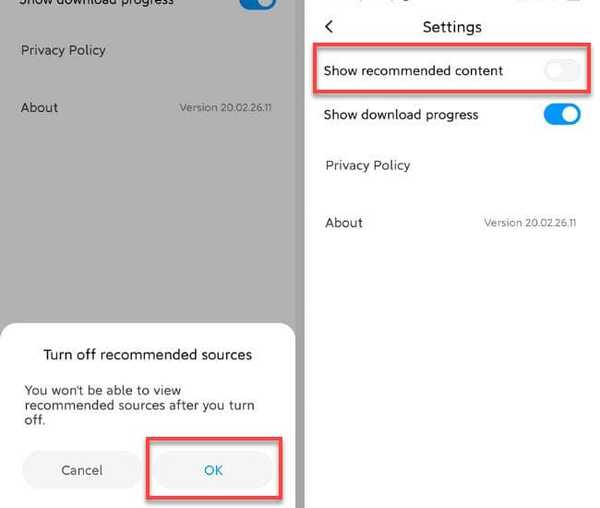
Mi Themes
1. Open Themes.
2. Now, click My Page on the bottom right corner, as shown in the screenshot.
3. Tap Settings.
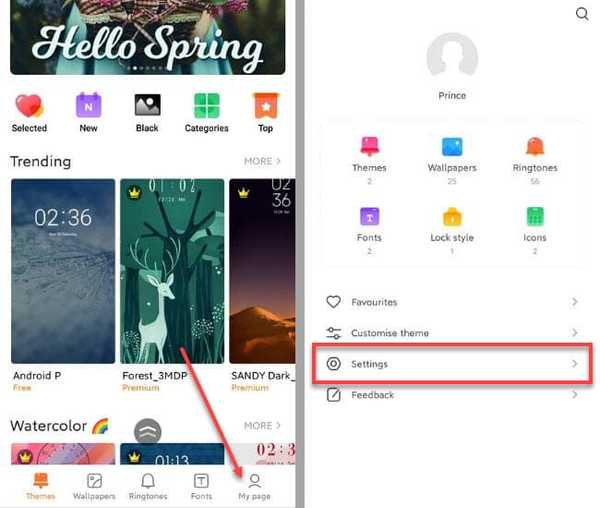
4. Now, toggle off Recommendations.
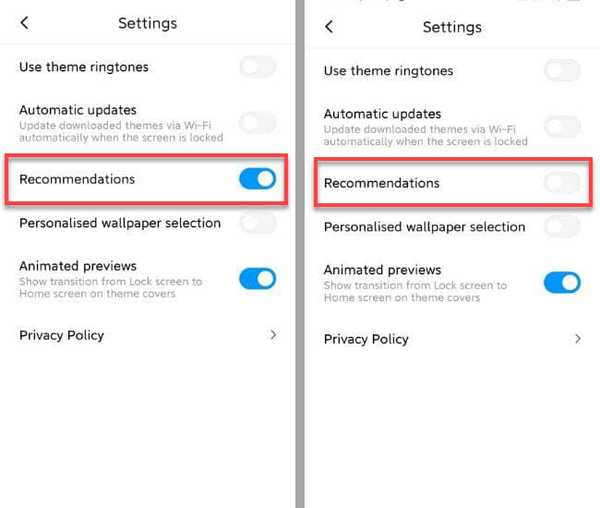
Mi Video
1. Open Mi Video.
2. Now click on Profile at the bottom right corner.
3. Tap Settings.
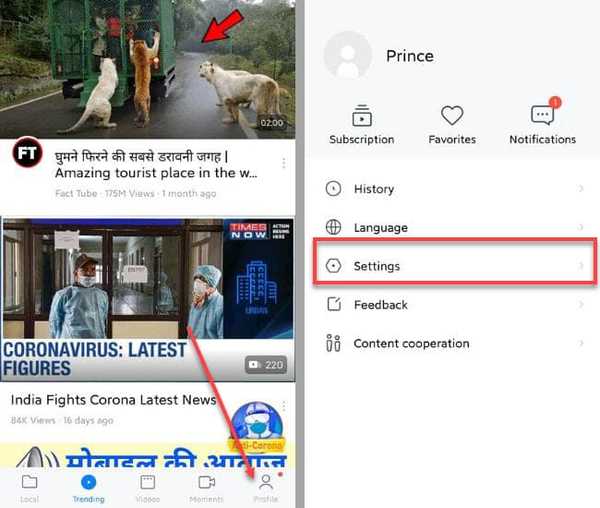
4. Now in the settings screen, toggle off online recommendations and personalized recommendations to disable ads in Mi Video.
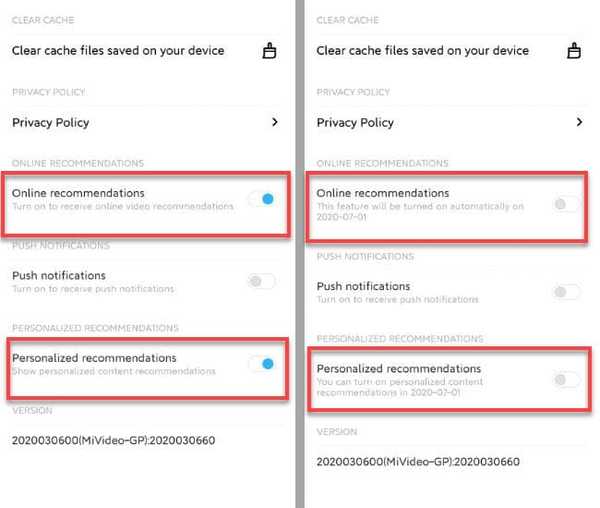
Mi Music
1. Open Music.
2. Now click on the Settings icon at the top left corner, as shown in the screenshot.
3. Next, tap the Settings option.
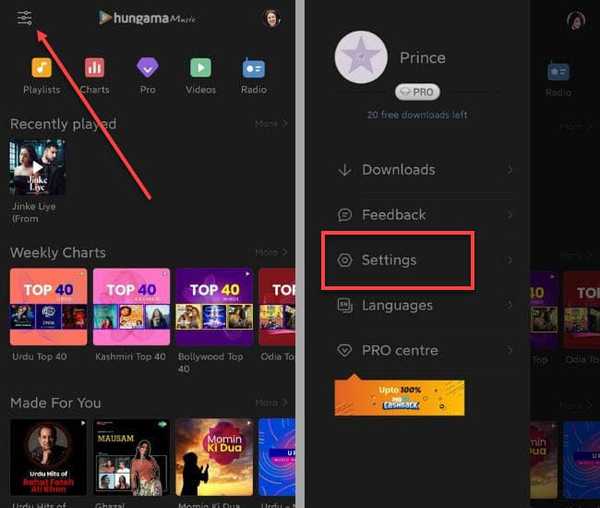
4. Now in the Settings screen, tap Advanced Settings and then toggle off Recieve recommendations, Show online recommendations on startup and Song recommendations.
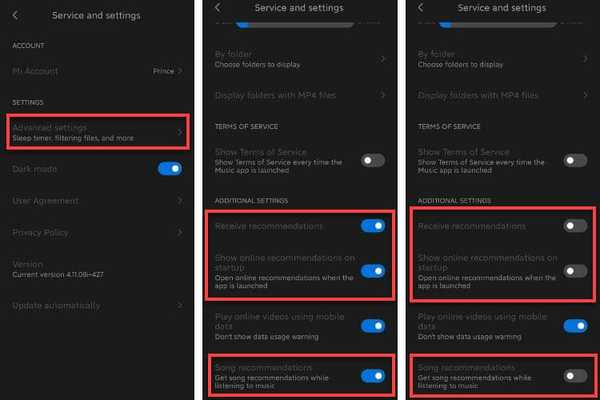
App Lock
1. Open Settings and then Apps.
2. Now tap App lock.
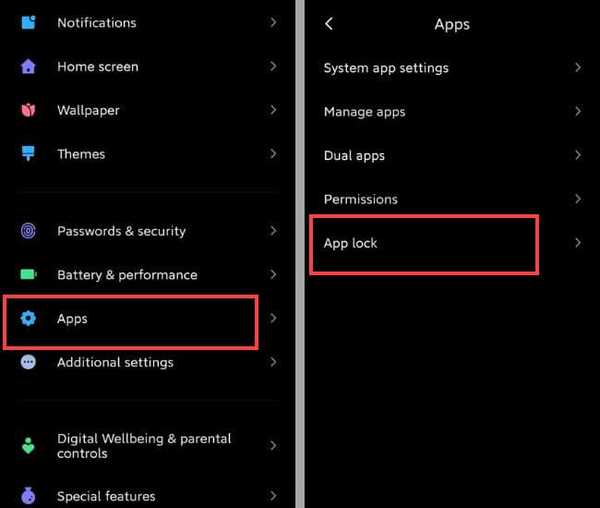
3. Now tap on the gear icon at the top right corner.
4. Next, toggle off Recieve recommendations to disable ads.
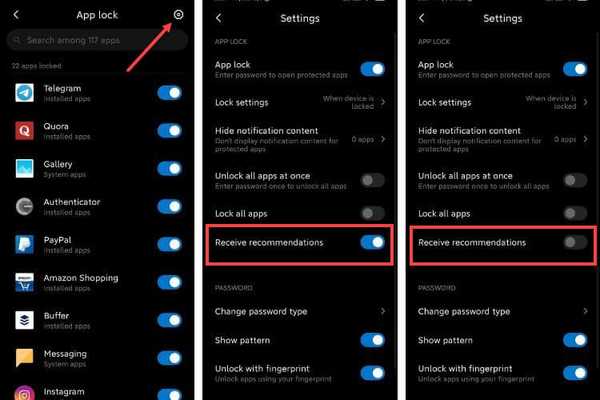
Mi Security Scan
Mi devices perform a security scan when you install apps or games for Google Play store or elsewhere.
And during the scan, you might have seen ads as well.
Now when the scan in progress, tap on the Gear icon at the top right corner and toggle off the "Receive Recommendations" option.
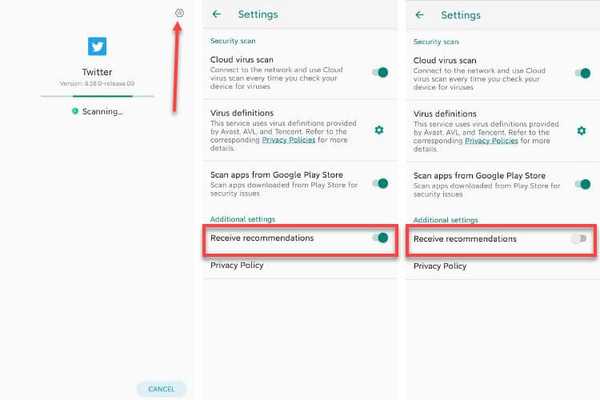
Wallpaper Carousel
Xiaomi pushes ads on the lock screen as well using the Wallpaper carousel. If you don't like it, then follow the steps to removes ads on the lock screen.
1. Open Settings and then tap Lock Screen.
2. Now tap on Glance for Mi.
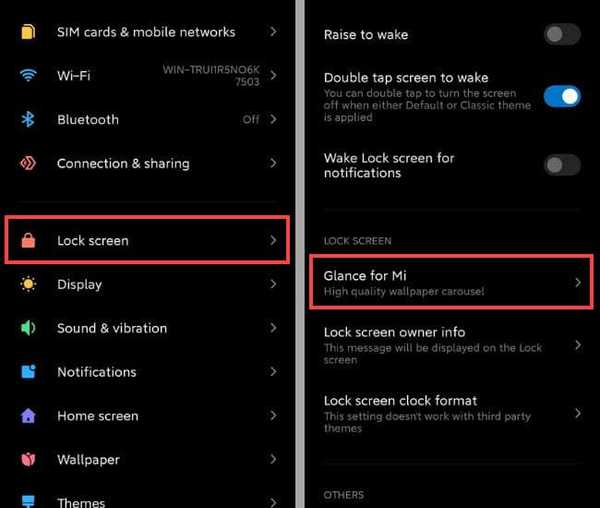
3. Toggle off Turn on.
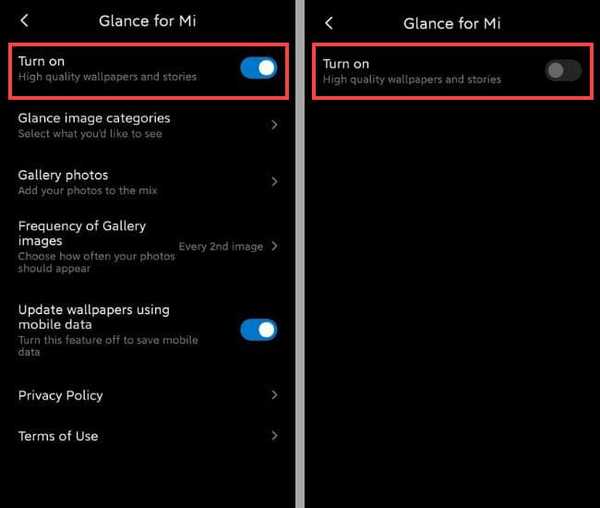
5. Block Push Notifications in MIUI 11
The last and final step in removing ads in MIUI completely turning off Spammy notifications. Follow these steps.
1. Open Settings and then Notifications.
2. Now toggle off the notifications that you want.
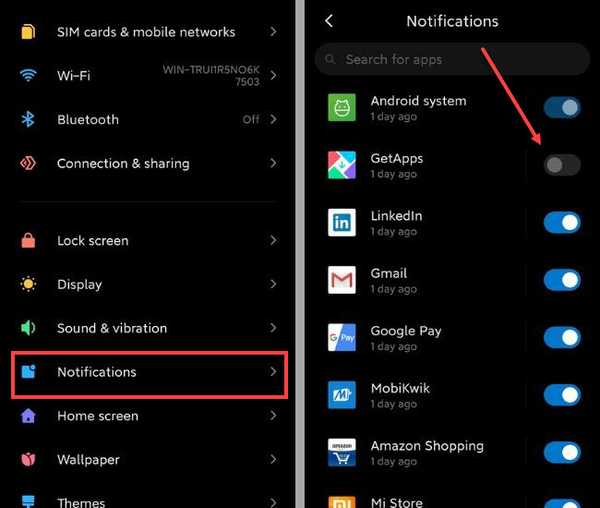
I would recommend you to disable notifications for Browser, GetApps, Dailyhunt and Mi Video as they are the ones who send push notifications incessantly.
FAQs
Do Xiaomi phones have ads?
Yes, Xiaomi phones have tons of ads. The worst part is that their apps have ads too and you can see ads on the lock screen too. But the best part is that you can turn off these ads completely.
How do I remove ads from Miui 11?
There is not a one-click option to remove ads from MIUI 11 as of now. And for disabling ads you have to follow a series of steps as mentioned in this guide.
Will Miui 11 have ads?
MIUI 11 is already out for quite some time now and unfortunately, it has ads. The worst part is that it doesn't have any one-click option to disable ads in the Xiaomi smartphone completely.
Final Words: Stops Ads in Xiaomi Smartphones MIUI 11
That's all! This is how you can disable ads in MIUI completely.
Hopefully, Xiaomi will introduce a one-click option for disabling ads on their smartphone.
Until then, you can use this step by step guide with screenshots and in case if you have any queries or suggestions, then do let me know in the comment section.
Lastly, if this guide helped you, then a share is highly appreciated.
