How to Transfer Contacts from One Android Phone to Another

Looking for how to transfer contacts from one android phone to another then here is a step-by-step guide to transferring contacts to another phone within seconds.
If you have bought a new android device and looking to move data from your old android phone to a new android phone then transferring contacts to the new device is one of the most important things that you want to do first.
So, in this article, we will look at how you can transfer contacts from one phone to another. There are many different methods that you can use. Almost all the methods are straightforward and let you transfer contacts to your Android device in seconds and with just a few clicks.
Read: How To Remove Image Background Easily With Online Tools
Here I will be using the stock contacts app which is Google Contacts and is a default contact app for most android devices. Your contacts app may be different depending on your device OEMs.
Transfer Contacts From One Android to Other Android
- 1. Transfer Contacts to Another Android Device Using Google Account
- 2. Transfer Contact to Other Phone By Exporting contacts as VCF file
- 3. Transfer contacts From One Phone to Another via Bluetooth
- 4. Move Contacts To Another Device Using Nearby Share.
- 5. Move the SIM to the other Android phone and Import Contacts
1. Transfer Contacts to Another Android Device Using Google Account
One of the best and easiest methods to transfer contact for one android phone to another is using the same Google account on both of that devices. Provided that you have saved your contact in your google account. When you sign in with the same account it will automatically sync your contacts.
If you have not saved your contacts in your Google account then you need to transfer contacts from your phone to your google account first. To do so follow the following steps and in case you already have your contacts saved in your google account, then you can skip these steps:
Open your Google contacts app, and at the top left side click on the Options (hamburger) icon.
From the options menu select Settings.
In the Settings screen, scroll down and select Import.
Now select the location where your contacts are currently saved. For instance, if your contacts are saved in your SIM card then select that SIM from the selection dialog.
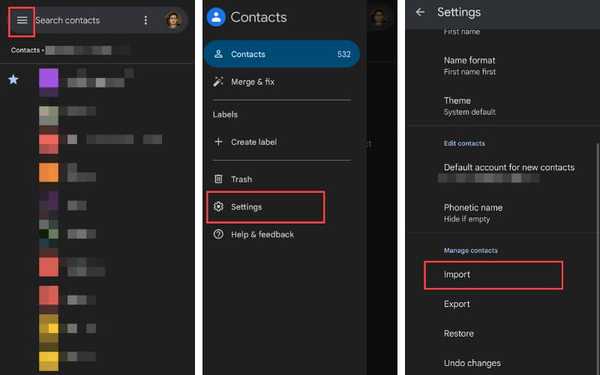
Once your select the location, then in the next screen, select the contact and then select Google account where you want to import your contacts.
Now wait for the import process to complete. It will automatically import your contacts to your google. If you have more accounts saved to other locations, for instance, another SIM card then follow the same process.
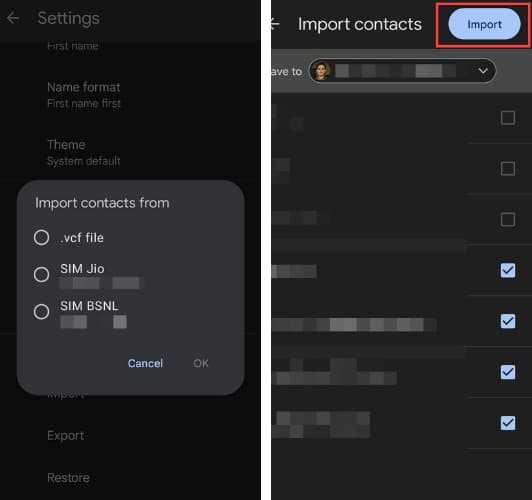
Once you are done importing your contacts or you already saved your contacts in your google account the proceed furthur.
Add the same google account to the target android device and it will automatically sync your contacts. If you have already added the Google account skip these steps otherwise follow the below steps.
To add a Google account on the target device, go to Settings and then Users & accounts.
Now select Add account and then Google. Now sign in to the same Google account you have saved your account to.
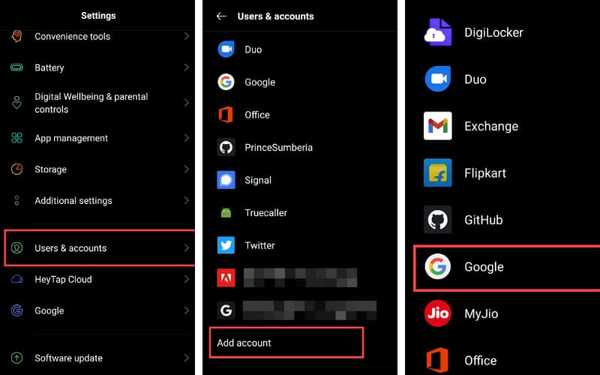
Once you have added the same google account on the target android phone it will automatically sync your contacts. If in case it doesn't then you can manually sync them by following the below steps.
Go to Settings and then Users & accounts.
Now select Google and then select your google account.
Now tap on Contacts options. Make sure Contacts options remain checked.
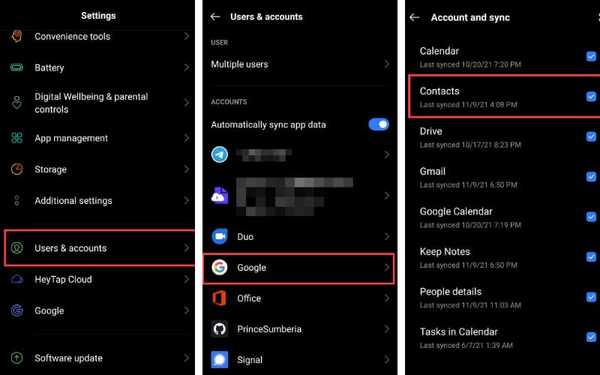
This is one of the best methods to transfer contacts provided you want to use the same Google account on both of the devices. Moreover, this method is also perfect to transfer contacts from one phone to another without a SIM card.
Read: Ultimate Guide On How To Convert HEIC To JPG On Windows
2. Transfer Contact to Other Phone By Exporting contacts as VCF file
It is another great and straightforward method to transfer contacts. This method is perfect if you are looking for how to transfer contacts from one phone to another without a Google account.
It involves exporting your contacts in .vcf file format. And the best part is that you can share this file using any sharing method. You can transfer contacts from one phone to another using Gmail or other sharing methods like Bluetooth, social media, messaging apps, and many more.
To use this method follow the following steps.
Open your Contacts app. And then on the left-hand corner click on the Options (hamburger) icon.
Next select Settings. In the Settings screen, scroll down and tap Export.
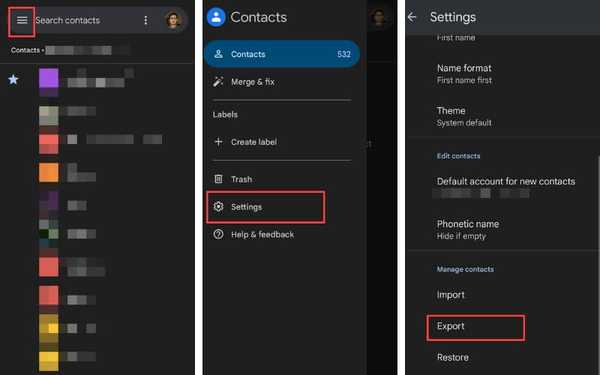
- Now select the location where your contacts are saved. After that select Export to .vcf file. Now select the phone location where your want to save the .vcf file to and then select Save.
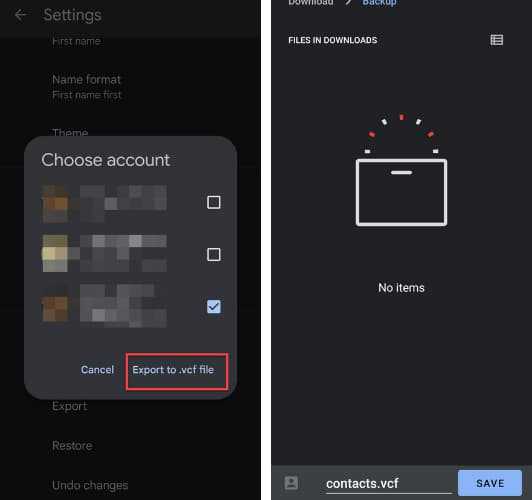
Now, wait for the export process to complete. Once done you can transfer this file to the target android device.
On the target android device. Tap on the .vcf file and you will get the dialog asking where you want to save contacts. Select desired Google account and it will start importing your contacts to your new android device.
That's it! This method is rather simple and easy to transfer contacts from one android device to another.
3. Transfer contacts From One Phone to Another via Bluetooth
Another easier way to transfer contacts is using Bluetooth. This method involves creating a .vcf file and sharing it but it is a lot straightforward as compared to other methods we discussed involving the .vcf file.
Follow the following steps to transfer contacts from one phone to another using Bluetooth.
Open your Contacts app.
Now tap and hold on contact until it is selected and then tap on Select all to select all the contacts.
Once all the contacts are selected tap the Share icon. Once you tap the Share icon, wait for the process to complete, it will create a .cvf file. Next select Bluetooth from the options dialog.
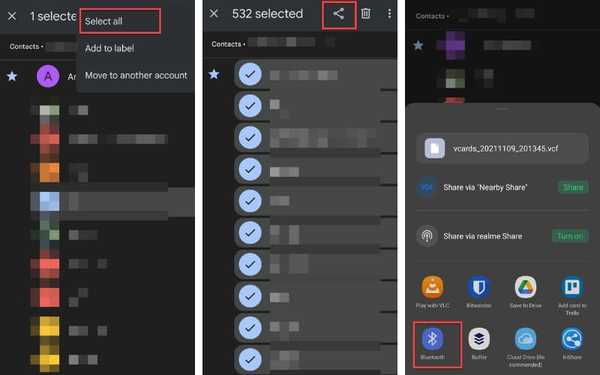
Now select the target device and after successful transfer, you will have a .vcf file. Import it on the target android device as already mentioned earlier in the .vcf method section.
4. Move Contacts To Another Device Using Nearby Share.
The next method to move a contact from one phone to another is by using the Nearby share feature of android devices. Nearby share is a really fast way to share data with other android devices as compared to other methods like Bluetooth.
Follow the following step to get started with Nearby share and share a contact using it.
Go to phone Settings and then select Google.
Now head over to Device & Sharing and then Nearby Share. And then toggle the switch button to active Nearby Share.

Now open the Contacts app. Tap and hold contact and then select all the contacts for transferring.
After you have selected the accounts, tap on the Share icon. And from the Share option dialog select Nearby Share.
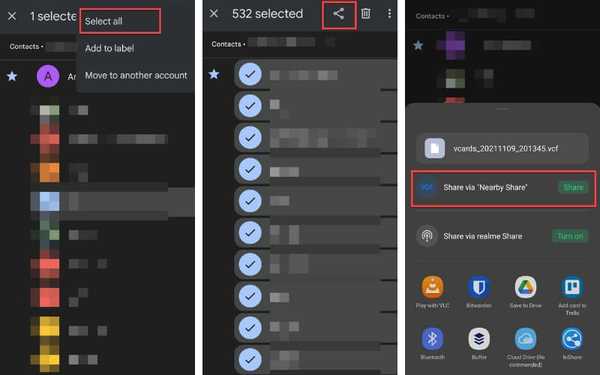
Now your phone will start searching for other devices. Make sure to active Nearby share in other devices as well. After you find the target devices, select them and it will send a share request to it.
From the target device make sure to accept the request.
Now, wait for the transfer of contacts to get completed. Now import the contact from the .vcf file as mentioned already in the .vcf method. All in all one to the quickest method to transfer contacts on android.
Read: How To Download Instagram Videos And Photos On Android
5. Move the SIM to the other Android phone and Import Contacts
Another way to move your contacts from one android phone to another is using a SIM card. This method is not what I would do personally but it is one of the methods that work.
If your contacts are saved in your SIM card then the more practical way to transfer contact is to move the SIM card to the target android phone. But please keep in mind that memory on the SIM card is limited depending on the SIM card manufacturer.
If in case your contacts are saved on the SIM card then you can always copy contacts from the phone to the SIM card by following steps.
Go to the Contacts app and there tap on the hamburger icon and then select Settings options.
In the Settings screen, click on Import and select where your contacts are currently stored, and then select SIM card as the target location.
Once you have contacts on your SIM card. Move the SIM card to another phone and follow the following steps.
Go to Contacts apps >> Tap Hamburger icon >> Settings options.
Now scroll down and tap Import and select SIM card as the source and then select any location like Google account or phone storage as the target location.
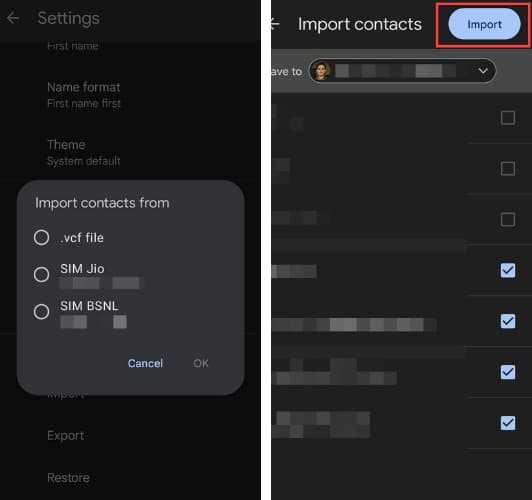
Once you do that your contacts will start transferring from one SIM card to the selected location.
FAQs
How do I transfer my contacts from my old phone to my new one?
You can easily transfer contacts from old to new android phone using Google account sync functionality or by exporting contact to .vcf file.
How do you sync contacts?
You can sync contacts between android devices by using your Google account and make sure both devices use the same Google account and syncing is enabled.
How do I move contacts from phone to SIM?
To move contacts from phone to SIM card head over to Contacts app and select Settings >> Export and then selecting Phone as source and SIM as destination.
Conclusion: Transfer Contacts to Other Android Devices Easily
That's all! These were some of the methods that you can use to transfer your contacts from one android phone to another android device within seconds. You have seen that most methods are very straightforward and don't require installing third-party apps.
There are still third-party apps that you can use to transfer contacts but the built-in methods are rather straightforward.
Please let us know which method you would use in the comment section.
And if you liked the article, consider following us on Twitter to get the latest tech news and updates.
