11 Best Disk Space Analyzer For Windows 2022

Looking for the best Disk Space Analyzer, then here is a curated list of 11 best Disk Space Analyzers for Windows in 2022 that you can use right now.
No matter how huge your system's drive is, it always seems like not enough. With the ever-increasing quality of media and games, they take up more and more space.
And most probably, you will run out of space eventually. The one thing that you should do is free up space by removing temporary or other large files and folders that you don't use.
Doing this manually requires a lot of work and time. So, by using a disk space analyzer, you will find all the large files and folders in just one click and that too within minutes.
So, in this post, we will look at one of the best disk space analyzer tools for Windows that you can use right now.
Best Disk Space Analyzer 2022
- WinDirStat
- WizTree
- SpaceSniffer
- TreeSize
- JDiskReport
- TweakNow DiskAnalyzer
- FolderSizes
- HDGraph
- DiskSavvy
- Folder Size Explorer
- Windows 10’s Storage Usage Tool
1. WinDirStat
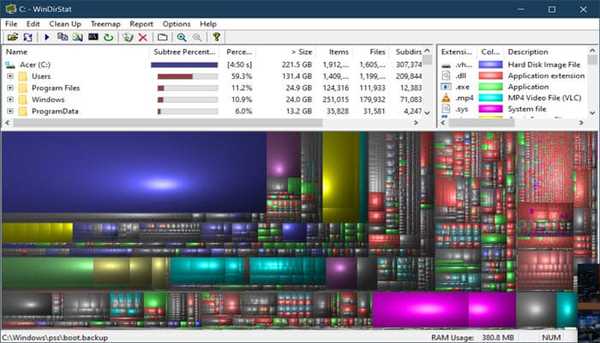
WinDirStat in one of the best disk space analyzer for Window that let you scan your hard drives for large files and folders. WinDirStat is a free, open-source disk usage analyzer and cleanup software for Windows 10 and older versions.
It allows you to scan the local partition or entire hard disk drive. WinDirStat is a simple to use program that provides results in a graphical interface.
Moreover, it also has a clean-up feature that lets you delete large files and folders to free up your disk space.
The best part is that is it represents the directory tree in three different views. First is the directory list view which resembles the tree view of the Windows Explorer but is sorted by file/subtree size.
Second is the treemap view, which shows the whole contents of the directory tree. And the third view is the extension list, which serves as a legend and shows statistics about the file types.
All in all one of the best free disk analyzer tool for Windows.
- Download: WinDirStat
2. WizTree
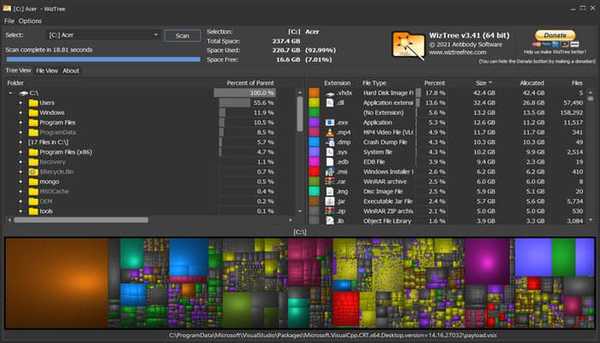
WizTree is one of the best WinDirStat alternatives. It is a fast yet simple to use program for analyzing disk for large files and folders.
It outperforms WinDirStat when it comes to scanning NTFS drives but when it comes it other types it still works but not with the same speed. It claims to be 46 times faster than WinDirStat for scanning NTFS drives for larger files and folders.
WizTree makes it easy to locate and remove space hogs for better performance. Like WinDisStat, it also uses a visual treemap to visually display the sizes of all the files.
The best part is that it provides accurate data as it handles hard-linked files correctly and doesn't count them more than once.
WizTree is free for personal use but you can always support its developers for further development. All in all, one of the best alternatives for WinDirStat if you are looking for one.
- Download: WizTree
3. SpaceSniffer
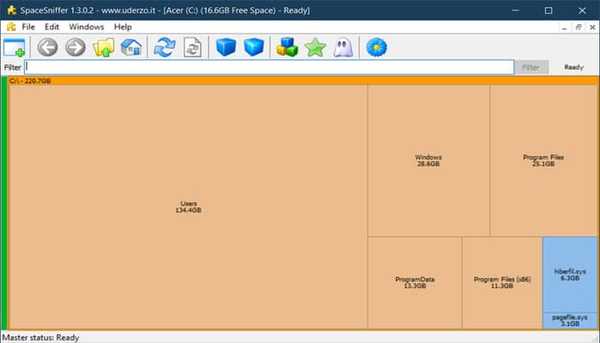
SpaceSniffer is one of the best disk space analyzer tools. SpaceSniffer is a freeware disk analyzer tool for Windows that provides an interactive interface for viewing the current disk usage.
It is a free, small, and easy-to-use disk analyzer tool, and using Treemap visualization layout makes it easy for you to find large files and distinguish between the files/folders and installed programs.
The best part is that you double-click on the visual block to get more details about the file or folder. And you can find out how the content(files and folders) contributes to the size of the folder.
It also includes features like drag and drop, zoom elements, powerful filtering, support for NTFS alternate data streams, support scanning external storage devices, and much more.
All in all one of the best Disk Space Analyzer that fast scans your hard drive and doesn't slow down the navigation experience even during scanning.
- Download: SpaceSniffer
4. TreeSize
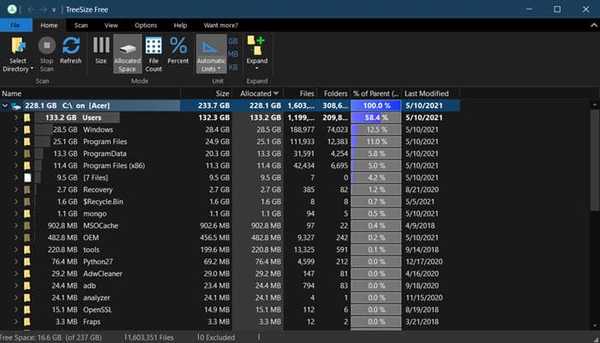
TreeSize is another top disk analyzer for Windows. It comes in both free as well as paid versions. The free version provides most of the features which you will need from a disk analyzer tool.
It is a fast tool that uses Master File Table (MFT) for scans of local NTFS drives and without MFT access
TreeSize has a clean user interface which makes it easy to use. It breaks down the space to file level and provides an Explorer-like overview that shows all subfolders' sizes.
Like the above tools, it also has a treemap chart view for better visualization of the hard disk space. The best part is that it also supports scanning network shares and cloud drives even in the free version.
TreeSize also displays all files and folders compressed with the formats LZX and XPress as well as NTFS compression rates. Moreover, whole folder branches can be compressed via NTFS.
You can also start disk manager for any folder via the context menu.
- Download: TreeSize
5. JDiskReport
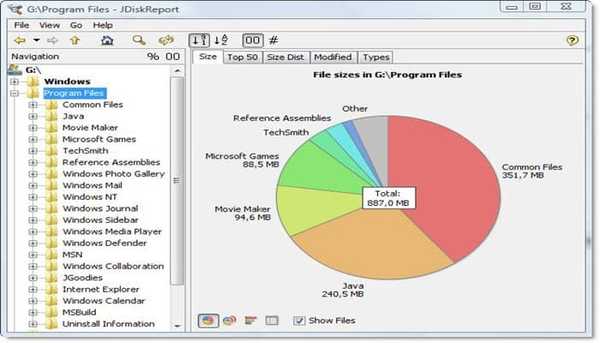
JDiskReport is yet another top disk analyzer tool for Windows, macOS, and Linux-based OS.
It is free to use an ad-free tool to find large files and folders on your hard disk drive. JDiskReport analyzes the disk and shows result in various visual forms like tables, charts, and much more.
Moreover, you can also list files based file extensions after the scan is completed.
The part is that, the “Top 50" section shows top 50 large files in any location you select that occupy the most space.
All in all, it is a simple yet straightforward disk analyzer utility for recovering disk space and improving performance.
- Download: JDiskReport
6. TweakNow DiskAnalyzer
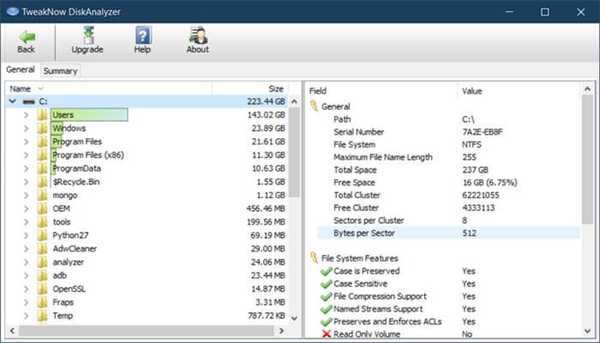
TweakNow DiskAnalyzer is a simple and straightforward tool for analyzing the disk drive. With this tool, you can scan an entire hard disk or limit your scan to a certain folder.
After the analysis is completed, it will result in a simple and easy-to-understand report page with visual elements like a bar graph.
Moreover, you can also edit the list of common files recognized by the TweakNow Analyzer from the options page.
The best part is that you can also find the top 20 biggest files in the summary section
- Download: TweakNow DiskAnalyzer
7. FolderSizes
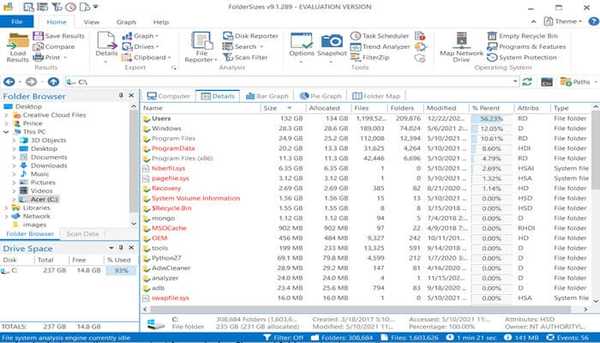
FolderSizes is a premium disk space analyzer tool with 15 day free trial option. It is one of the best disk space analyzer tool for Windows and a perfect alternative to WinDirStat.
FolderSizes is a high-performance tool that uses a multi-threaded engine for scanning and viewing local and remote files simultaneously on multiple threads.
It also provides detailed files and folder size reports with multiple folder size graphs, charts, and other visualization options.
There are more advanced features that makes it one of the best disk space analyzer tools but the only problem is that there are other great options that are free for use.
- Download: FolderSizes
8. HDGraph
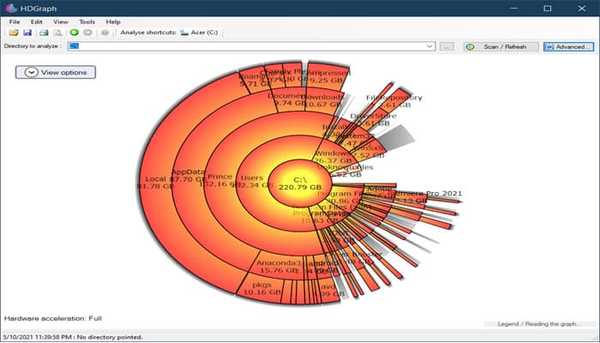
HDGraph is another great option for analyzing disk drives for large files and folders.
It is a free tool that graphically displays the hard disk space usage. HDGraph also allows lists all the files and folders on a single graph.
It works with all the storage devices visible in the Window Explorer-like folder of the hard disk drive, USB, Network folder, CD, DVD, and more.
- Download: HDGraph
9. DiskSavvy
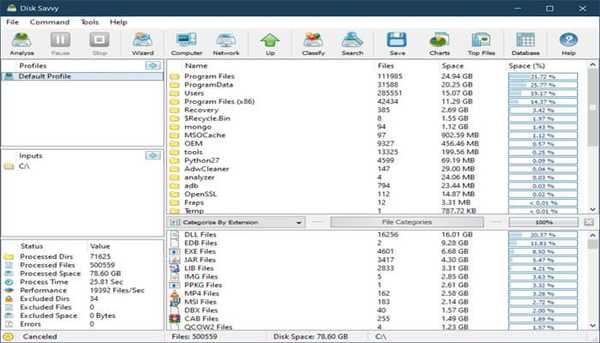
DiskSavvy is a disk space usage analyzer tool for analyzing disks, network shares, NAS devices, and enterprise storage devices. It is one of the most advanced disk analyzer tools.
You can analyze one or more disk, directories, network share for files with significant disk usage. Moreover, you can analyze results and generate different types of charts.
It also allows you to export disk usage reports and perform disk space usage history trend analysis operations.
And if you want to have access to the command-line utility, then you have to upgrade to the pro version and purchase the license.
All in all, its simple user interface and rich features make it one of the best disk space analyzer tools for windows.
- Download: DiskSavvy
10. Folder Size Explorer
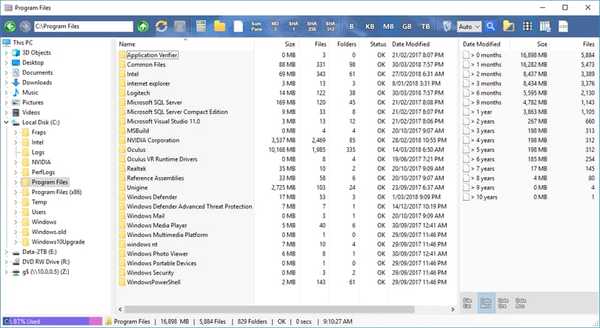
Folder size explorer is a clone of Window Explorer with additional useful features. It allows you to show and calculate file and folder size columns in KB, MB, GB, or TB.
Folder Size Explorer also allows you to calculate MD5, SHA-1, SHA-256, and SHA-512 checksum values for all files.
It also has a multi-threading folder sizing feature with the ability to cancel or skip any folder on the fly.
Moreover, with Folder Size Explorer you can export and save Window Explorer files list. You can also view the breakdown of files by extension, day, month, and year.
Folder Size Explorer is one of the simple yet effective disk analysis tools.
- Download: Folder Size Explorer
11. Windows 10’s Storage Usage Tool
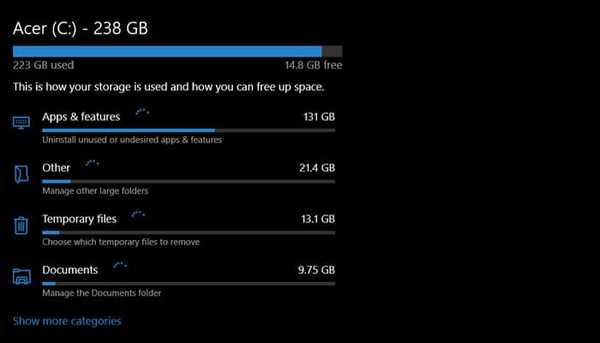
Window 10 has a built-in storage analyzer tool. It is not featured rich like the above tool but it does what it meant to do.
It does most of the basic features that a disk analyzer tool should do like analyzing the drive for large files, folders, and even programs.
In order to access it, just head over to Settings > System > Storage. In order to scan other local storage drives click on the "View storage usage on other drives" option and then select the specific drive and you can find all the information.
You can also remove the files and folder with just a click. It is great for removing temporary files like Windows Update files and free up disk space.
FAQs
How do you analyze disk space?
There are tons of free disk space analyzer tools avaliable for windows like WinDirStat, WizTree, Space Sniffer and many more that you can use to analyze disk space within minutes.
Which is the best WinDirStat alternative?
There are many disk analyzer that works just like WinDirStat and are also free to use like WizTree and Space Sniffer. For NTFS, WizTree outperforms WinDirStat.
How do I see where my disk space is being used?
You can either use Windows 10 built in storage space analyzer by going to Settings > System > Storage or by using a free disk space analyzer software like WinDirStat.
Conclusion: Use The Best Disk Space Analyzer for Windows
That's all! These were the best disk space analyzer tool for Windows that you should use for freeing up disk space.
Which disk analyzer you think is the best or any other that you would like to suggest, please let me know in the comment section.
And if you liked the article, consider following us on Twitter to get the latest tech news and updates
